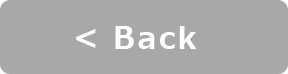Image Viewer : Y-Connect
Revs Your Heart – Explore the world of Yamaha motorcycles
Image Viewer
Image Viewer lets you add photos and images from your smartphone to the app and display them on the meter.
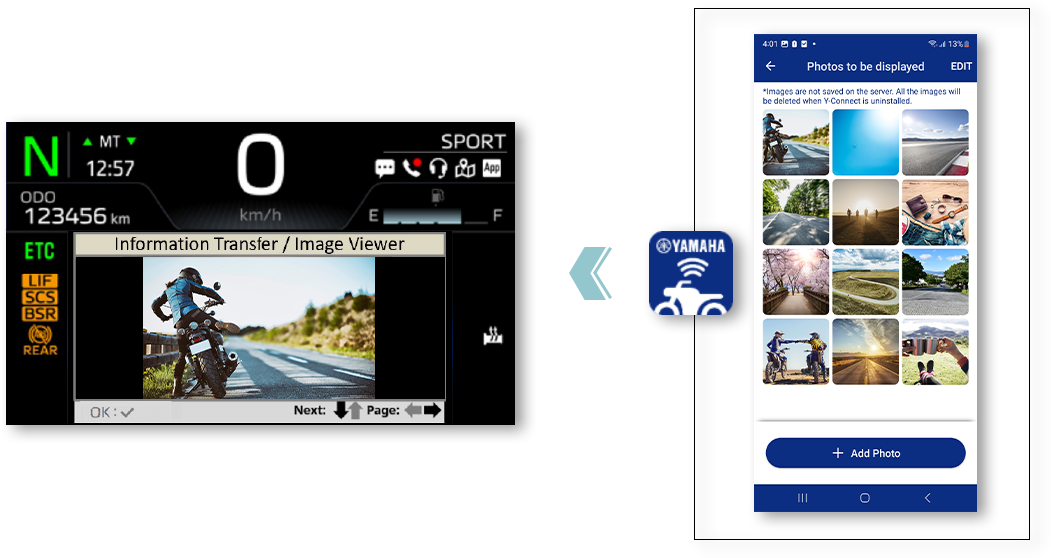
*For safety reasons, images are not displayed while the vehicle is in motion.
How to use the app
Image Viewer meter display settings
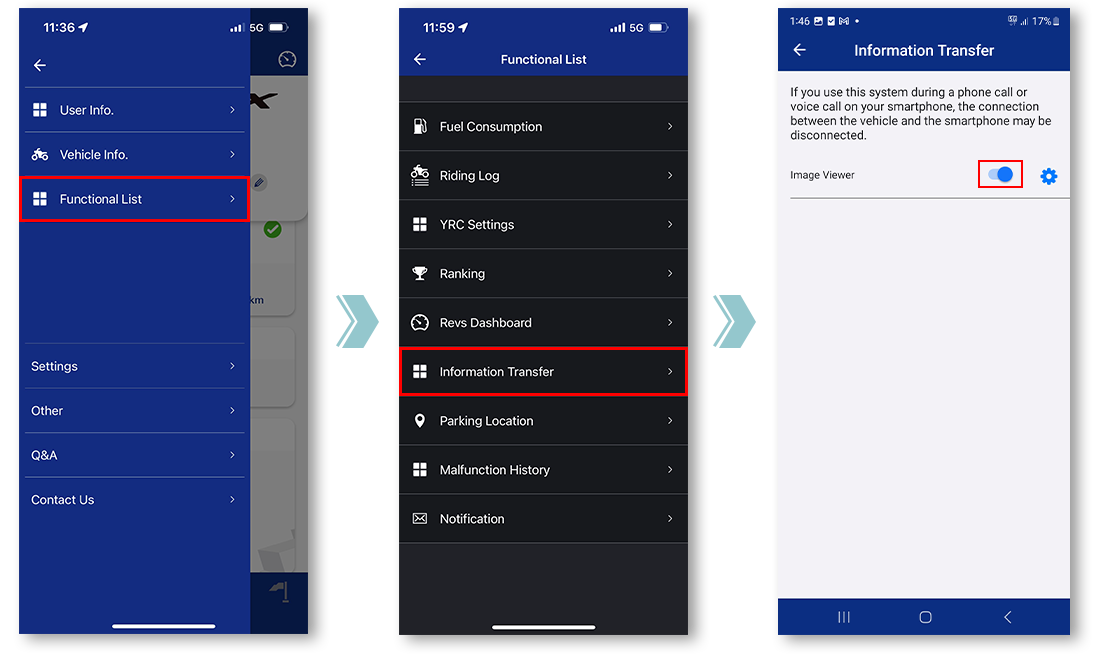
Toggle Image Viewer on/off to set whether or not to display images on the meter.
Adding images to display on the meter
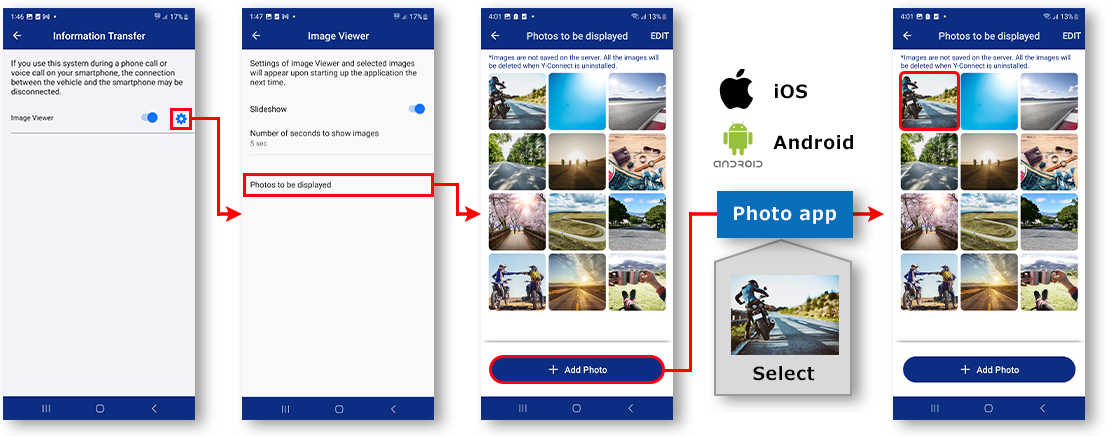
You can add photos and images using the standard Photos app for iPhones and the Google Photos app for Android smartphones.
Changing the display order on the meter
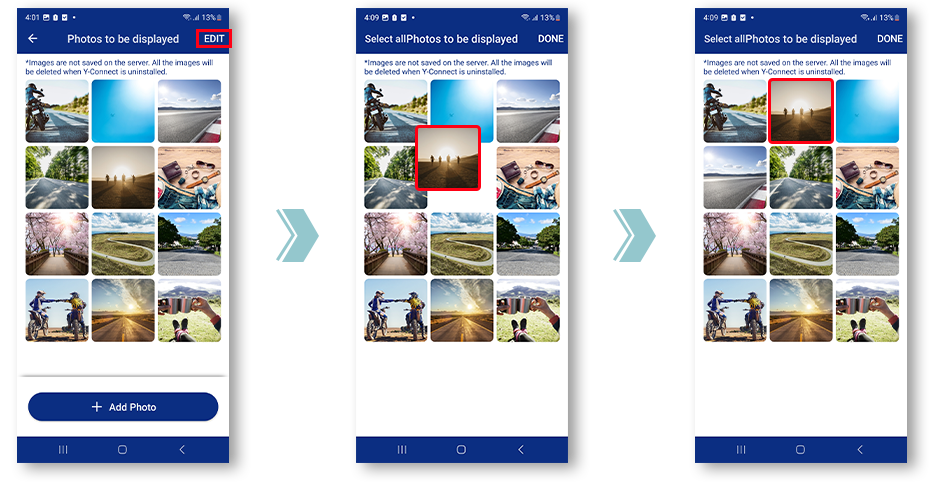
Drag and drop photos to rearrange the display order on the meter.
Deleting images displayed on the meter
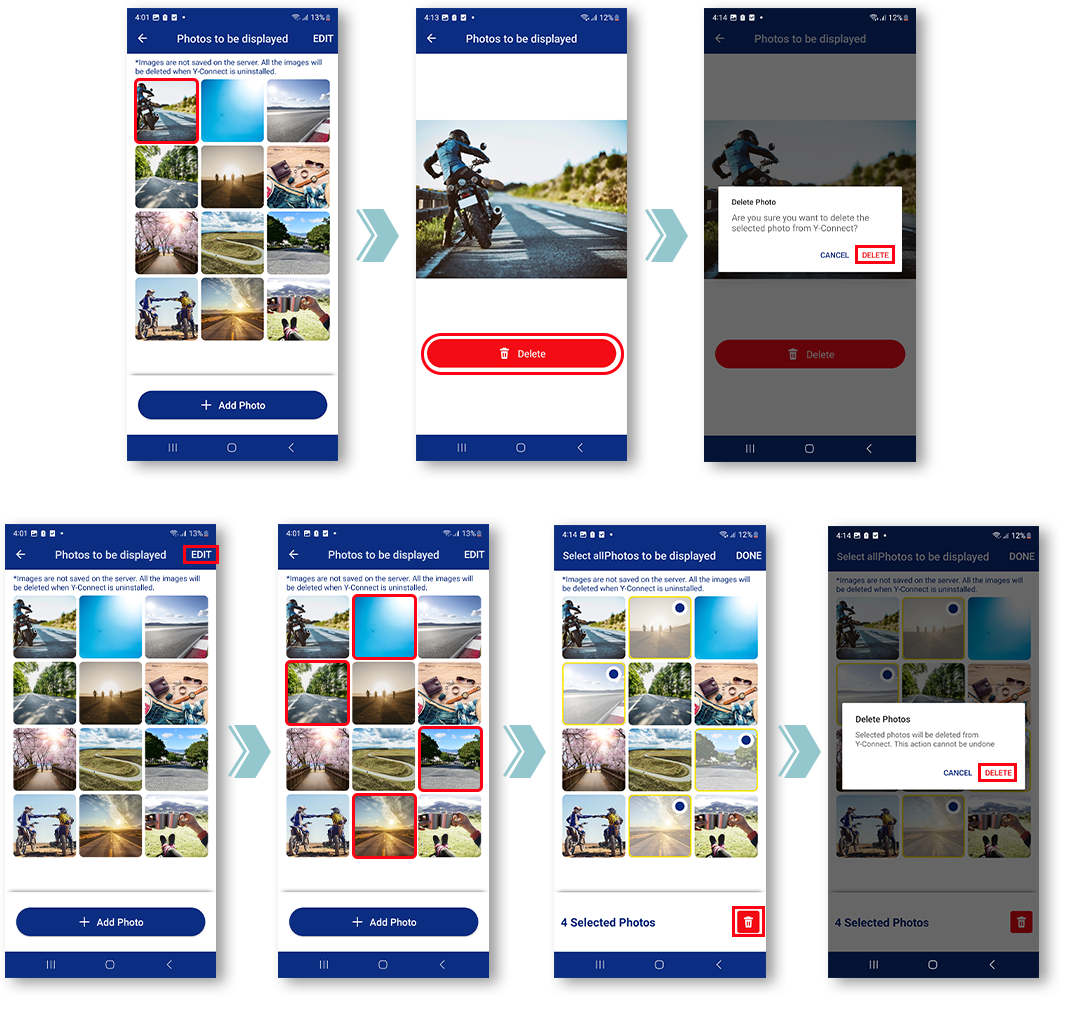
Photos can be deleted.
Slideshow settings
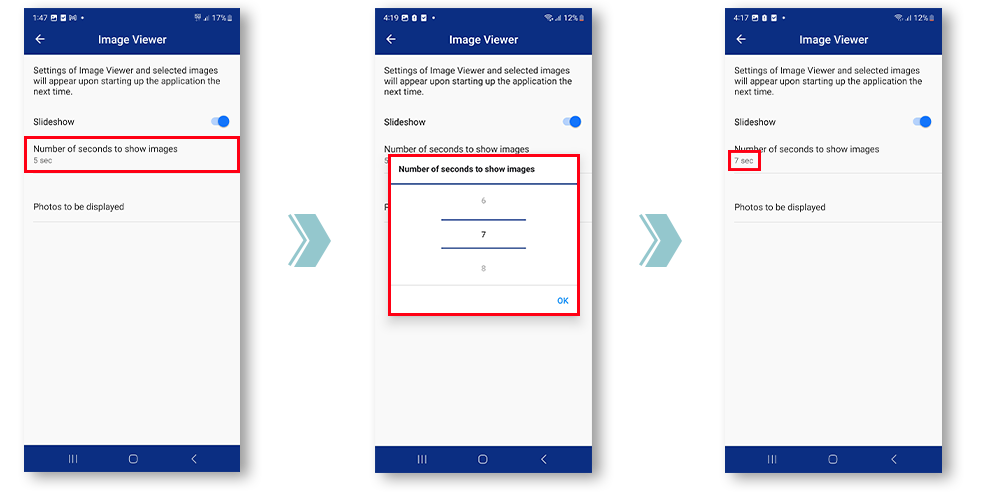
Turn on the Slideshow feature and set the display time to have the image sequence shown automatically on the meter.
How to use the meter
Displaying images added to the app on the meter

Image Viewer is part of the Information Transfer system, so images can be displayed on the meter by first opening Information Transfer.
Changing the image displayed on the meter
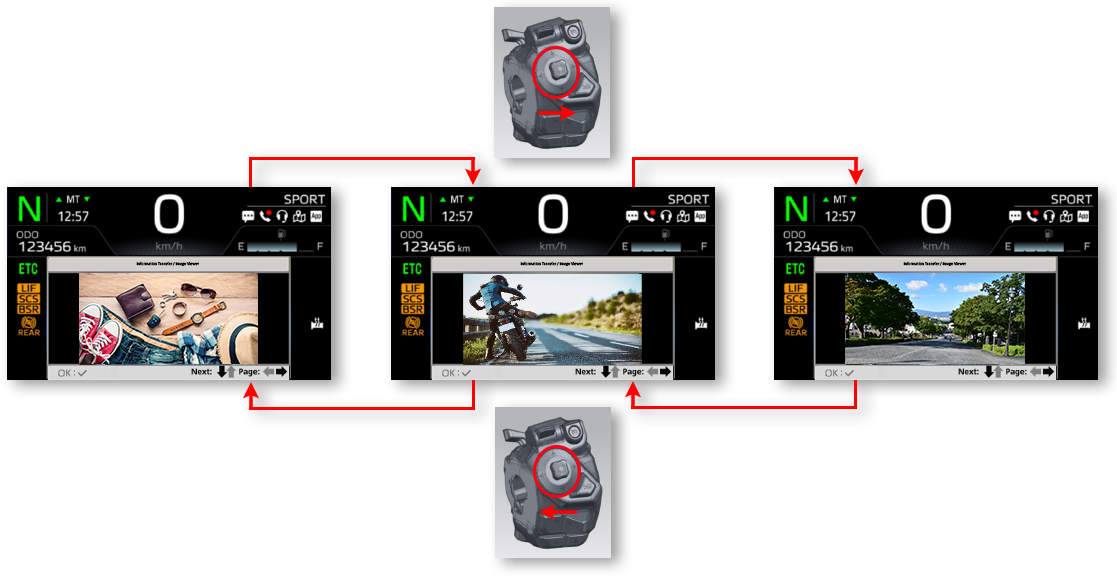
Flip the handle switch left and right to change the image displayed on the meter.