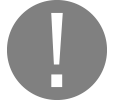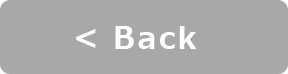Meter Indicator : Y-Connect
Revs Your Heart – Explore the world of Yamaha motorcycles
Meter Indicator
Displays incoming calls and other notifications
from your smartphone on the infotainment display
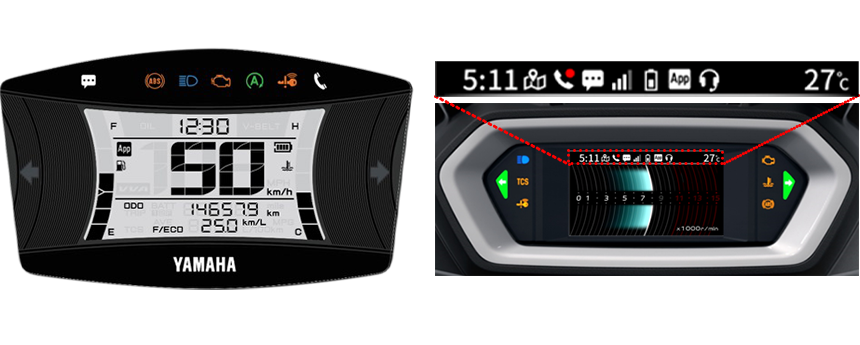
* The exact icons, display, and features will depend on your vehicle model.
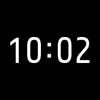
Clock (automatically adjusted)
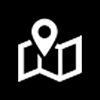
Navigation

Incoming call notification
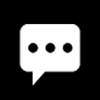
Other notification
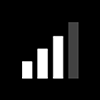
Smartphone signal status
*For Android phones only
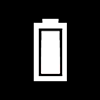
Remaining smartphone battery
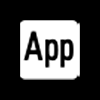
Y-Connect connection status
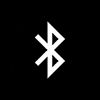
Bluetooth
Clock (automatically adjusted)
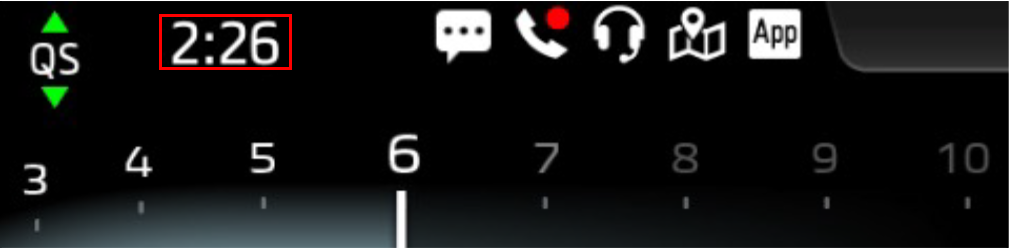
When connected to Y-Connect, time of the meter will be adjusted automatically.
Vehicle settings
To use this feature, you will first need to set your vehicle’s Auto Adjustment feature to ON.

Call notifications and signal strength
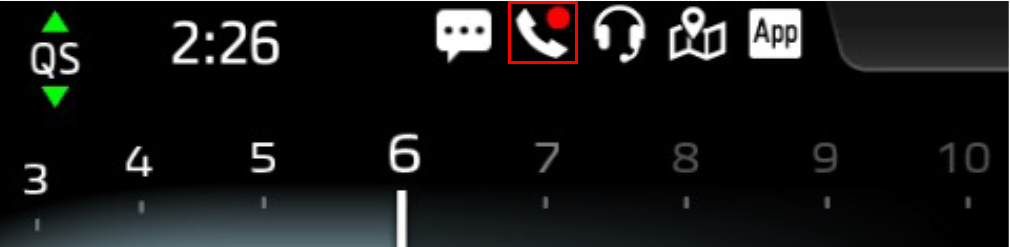
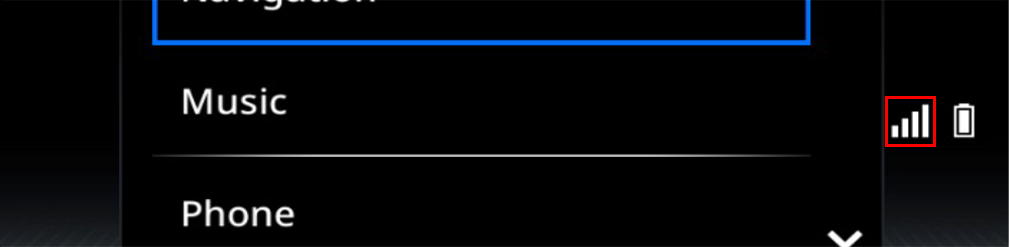
You will receive call notifications and can check signal strength.
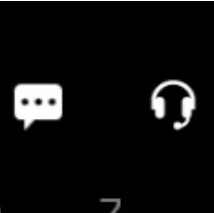
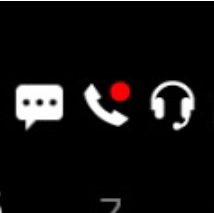
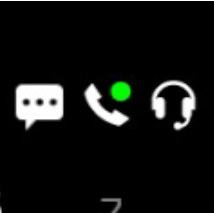
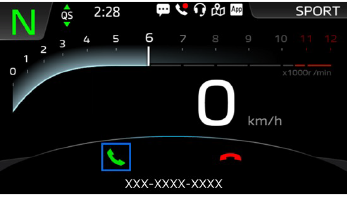
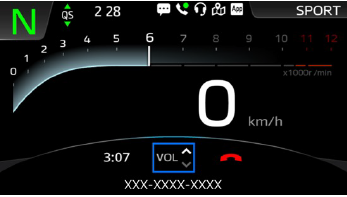
When receiving a call, the incoming call screen is displayed on a link card.
Android Smartphones

Your smartphone’s signal strength will be shown when your vehicle is connected to Y-Connect.
Other notification
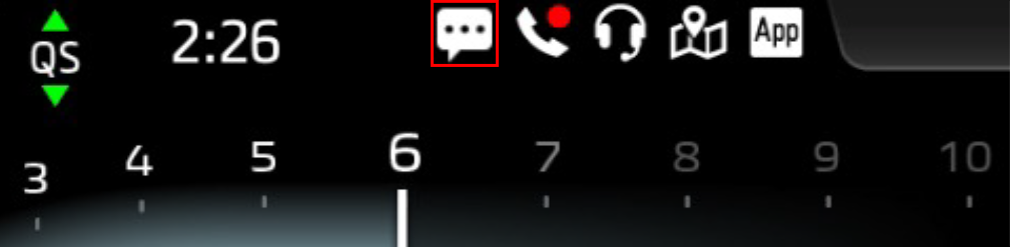
Notifications from your messaging app of choice will be shown.
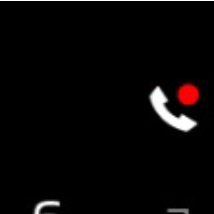
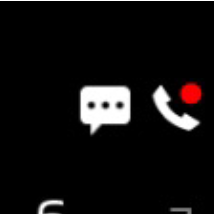
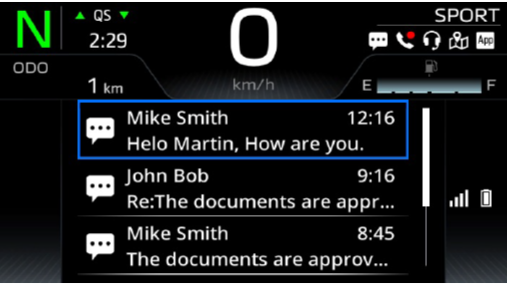
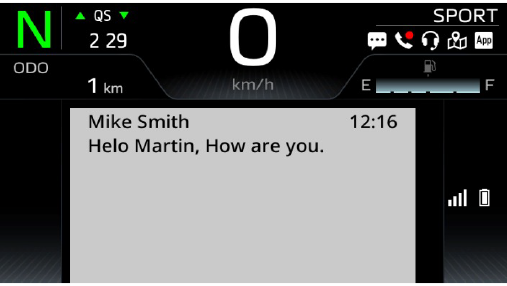
Message history can be displayed on the display.
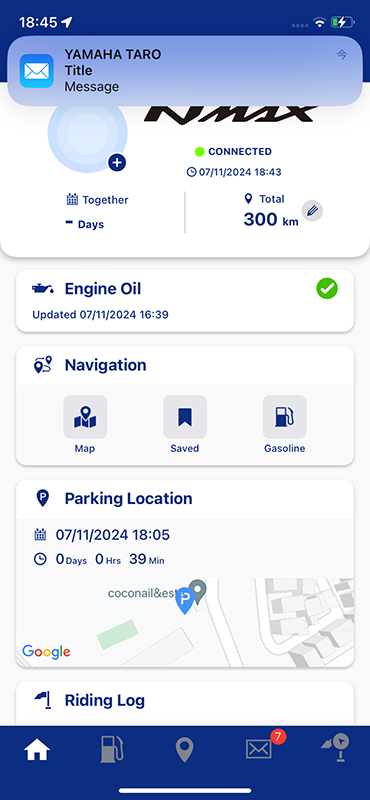
Notifications on meter are linked to the notification banner display on your smartphone.
* If you receive multiple notifications, they may be merged into one notification depending on your notification banner display settings.
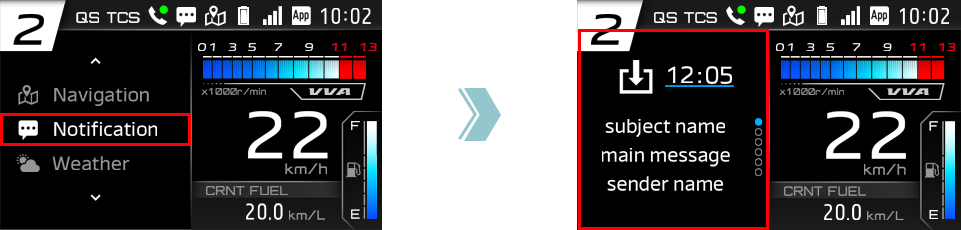
You can choose from which apps you wish to receive notifications.
■Selection method
iOS : You can enable notifications for each category from the notification settings.
Android : You can enable notifications from each app you wish to receive notifications using the Y-Connect app.
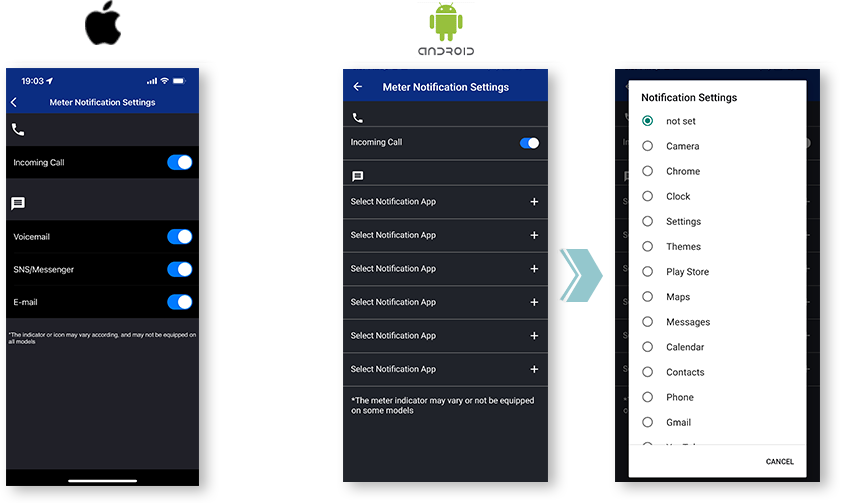
Notes
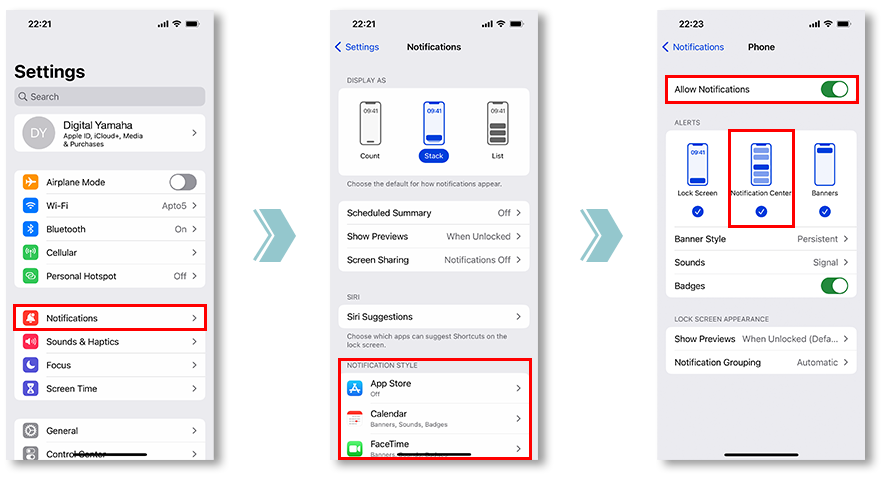
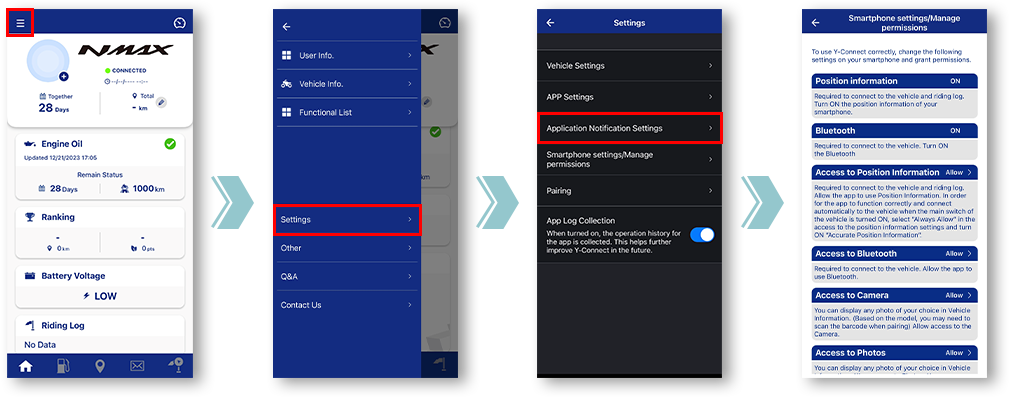
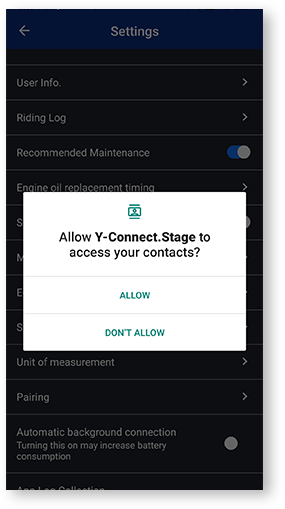
If you selected “Deny” before, the next time you open the settings screen, a checkable “Don’t show again” option will appear.
If you select “Don’t show again,” it will be very difficult to get this popup option to display again later. The exact menu design depends on the smartphone manufacturer.
Remaining smartphone battery
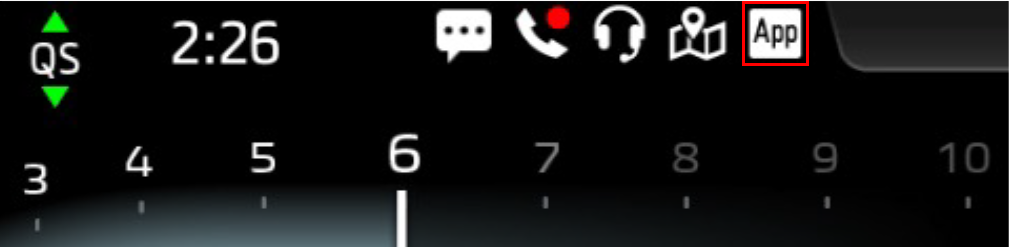
Your remaining phone battery level will be displayed.
- Battery level
-

- Battery icon
-

- Charging icon
-

Y-Connect connection status
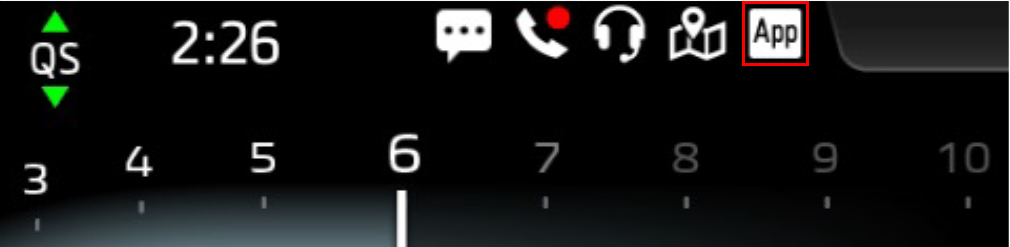
You can check on your vehicle’s connection to Y-Connect.
Meter
Not connected
Connected
Error
Smartphone overheating
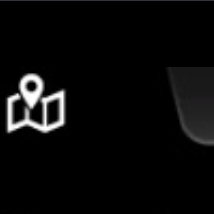
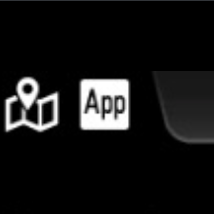
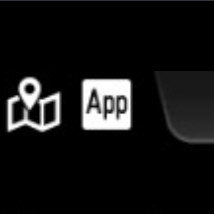
Blinking
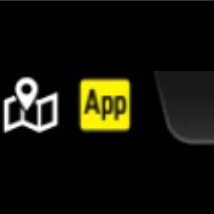
App
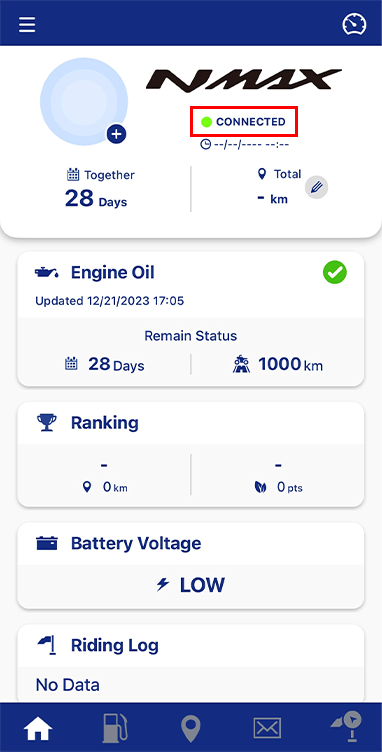
You can check the connection status under the image of your vehicle.
Weather information
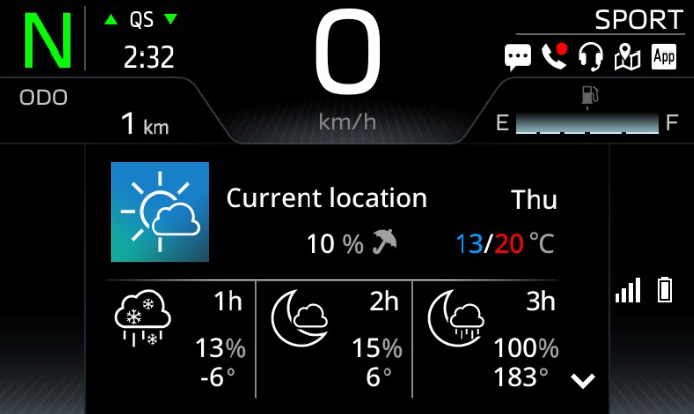
Displays weather information.
[Display information]
Weather/Minimum temperature/Maximum temperature/Precipitation probability/
Weather by week/Weather information for next 1, 2, 3 hours
Weather information
for your current location is shown.
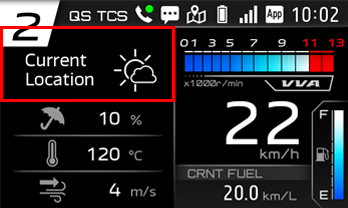
weather information
for your destination is shown.
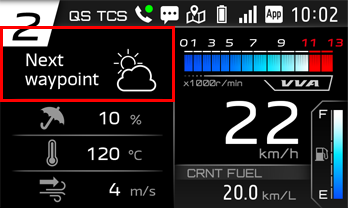
Models with the navigation feature also let you see the weather information for your destination.
Music

You can control an active music app on your smartphone's OS via Bluetooth.
(Some music apps may not work properly.)
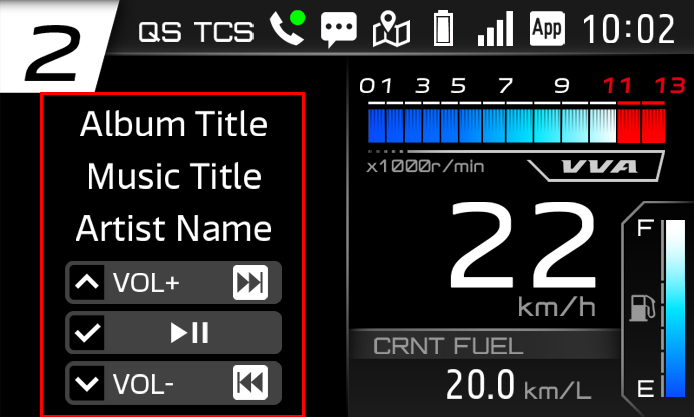
Models with the music feature let you control the songs playing on your music app.