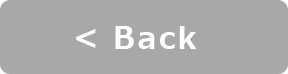Meter Indicator : Y-Connect [EV]
Revs Your Heart – Explore the world of Yamaha motorcycles
Additional Display Indicators [EV]
The instrument panel displays incoming calls and other notifications from your smartphone
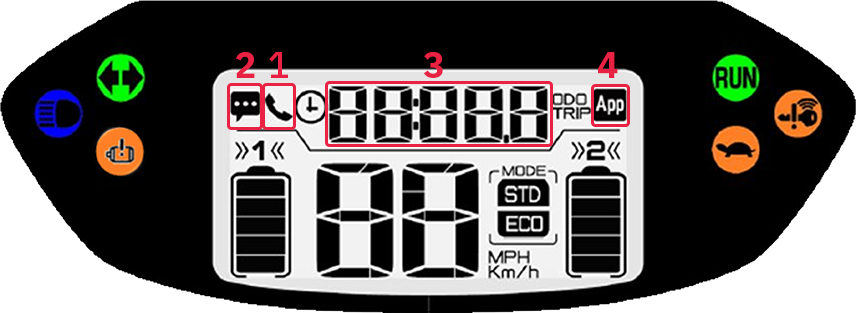
| 1 | Incoming call |
|---|---|
| 2 | Email / text message |
| 3 | Automatic time adjustment |
| 4 | App connected |
In-App Settings
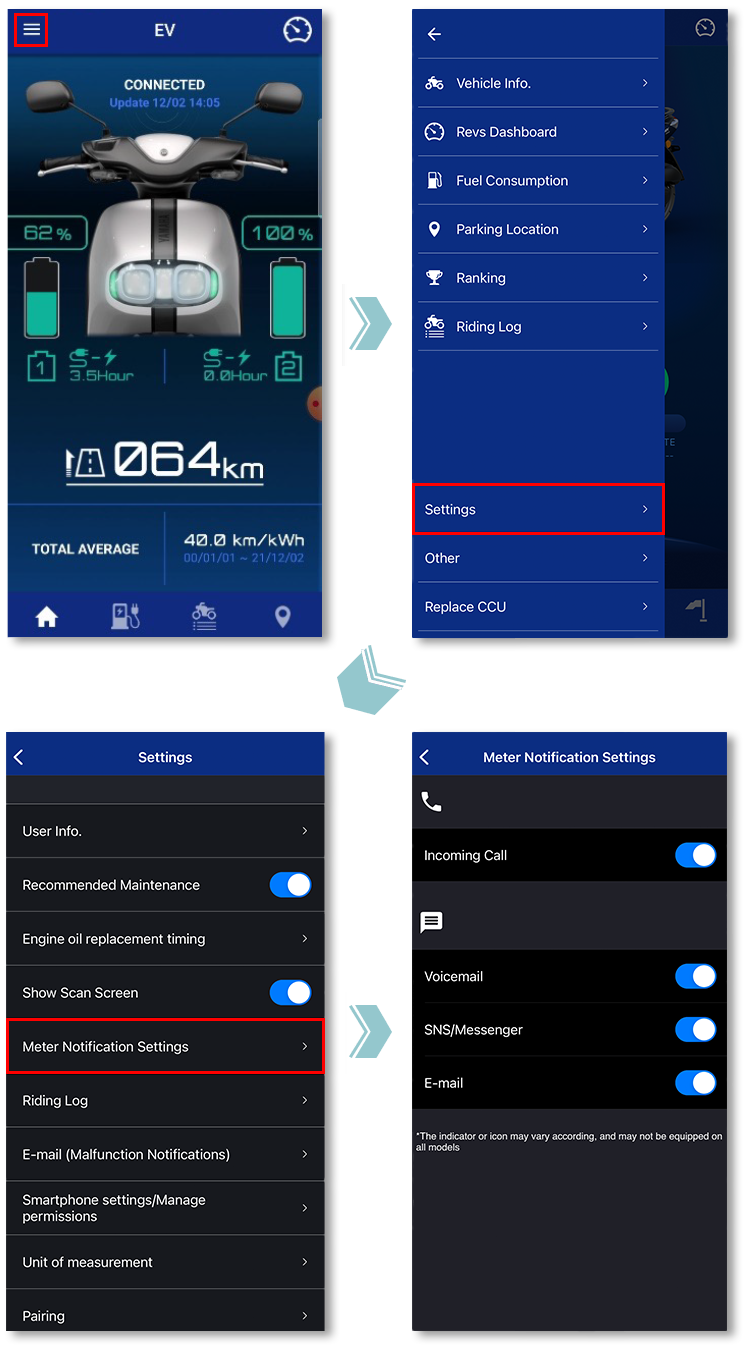
Tap "Settings" in the hamburger menu on the home screen.
Tap "Meter Notification Settings" to change your settings for notifications.
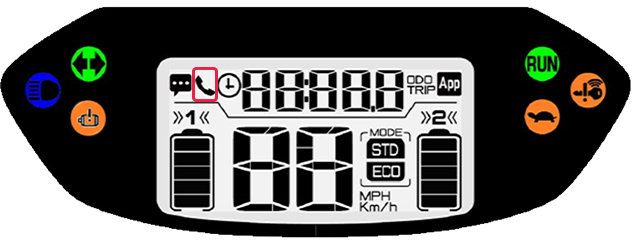
■Incoming Call Notification
When flashing
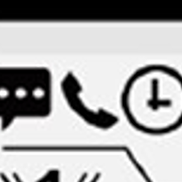
When lit
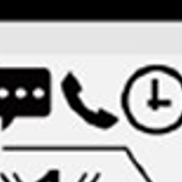
The icon can be turned off by turning off the vehicle’s main switch.
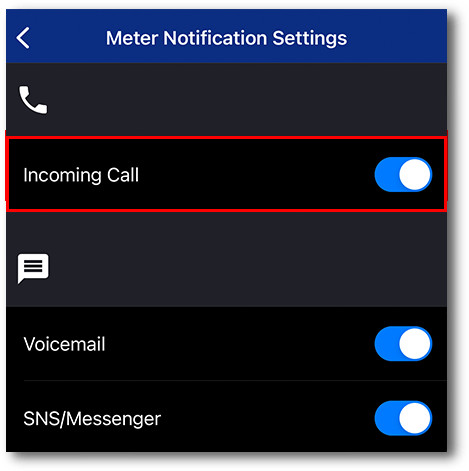

■Email/Text Message
Notifications
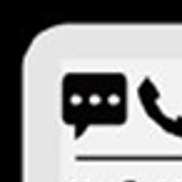
The icon can be turned off by turning off the vehicle’s main switch.
*Notifications will not be displayed when the app and the machine are not connected.
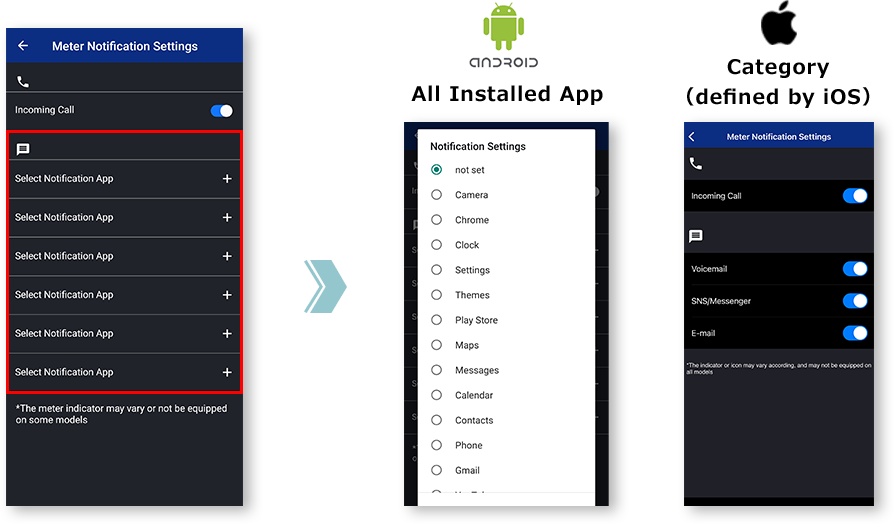
Notes
To receive notifications on the meter, allowing notifications from the desired app is required.
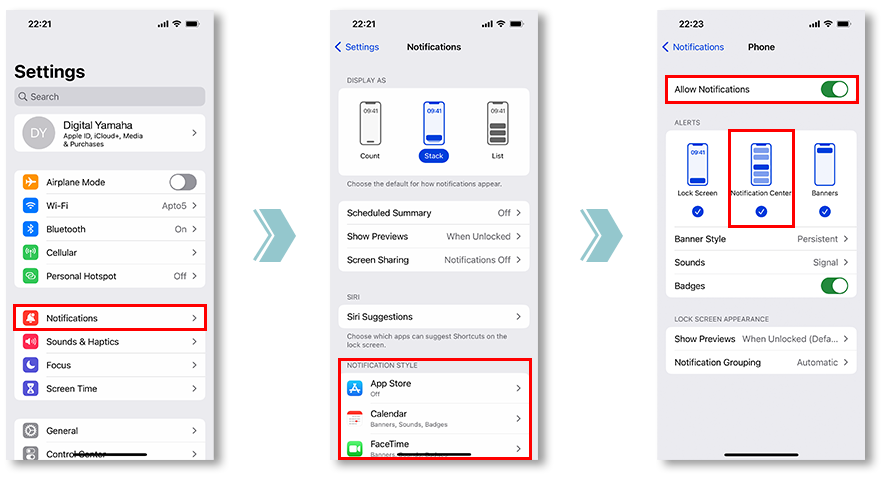
Y-Connect obtains iOS banner information and sends a signal to the machine’s display. To do so, please check the notification settings of the apps you wish to sync.
To receive notifications on the meter, setting up notifications in Y-Connect and allowing access is required.
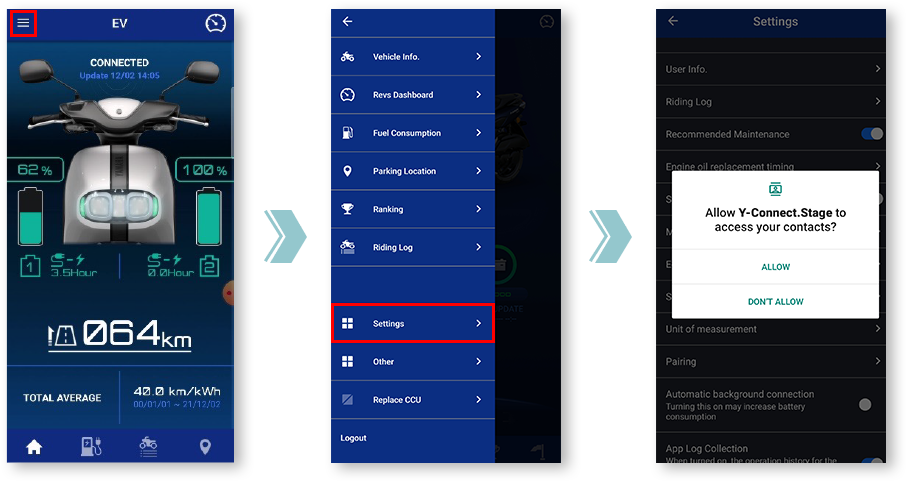
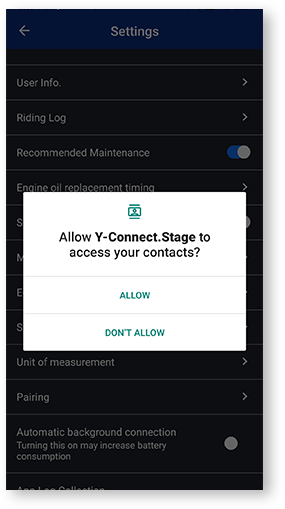
If "Reject" is tapped once, the next time the Settings screen is opened, the "Do not show again" checkbox dialog will be displayed.
If “Do not show again” is selected, displaying this dialog again will be difficult as this menu is customized by each mobile carrier company.
Notification Settings for Various Apps
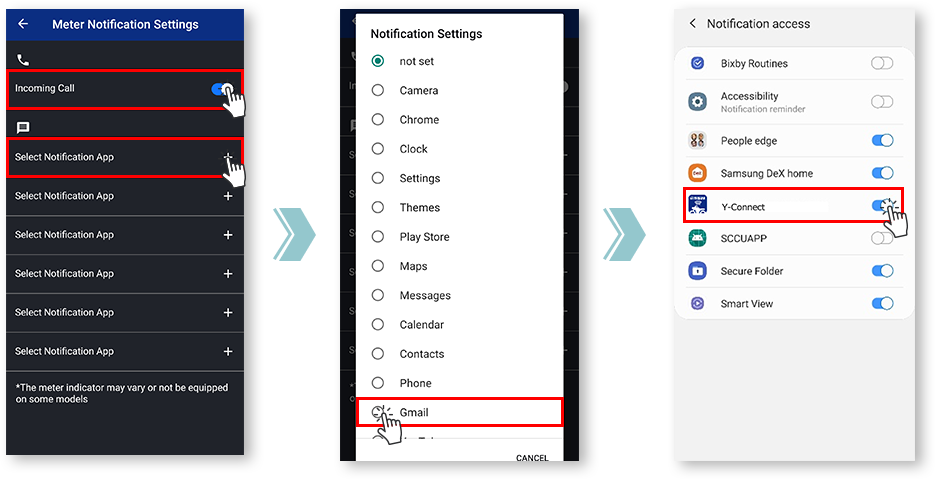
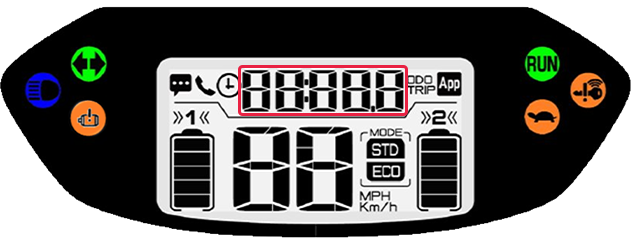
■Automatic Time Adjustment
Y-Connect automatically adjusts the machine’s clock when connected.
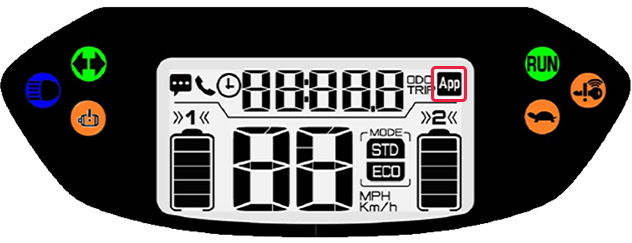
■App Connection Display
You can check and confirm your machine is linked to Y-Connect.
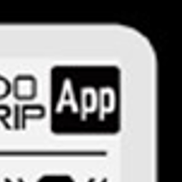
The "App" icon and "Phone Batt Status" icon will be displayed when paired to Y-Connect.
*The display on some models may not show the “Phone Batt Status” icon.
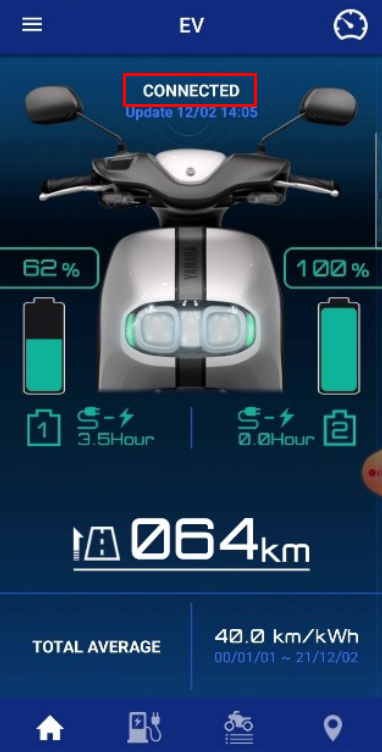
You can see machine–app connection status at the top of the screen.